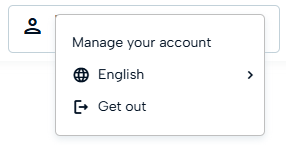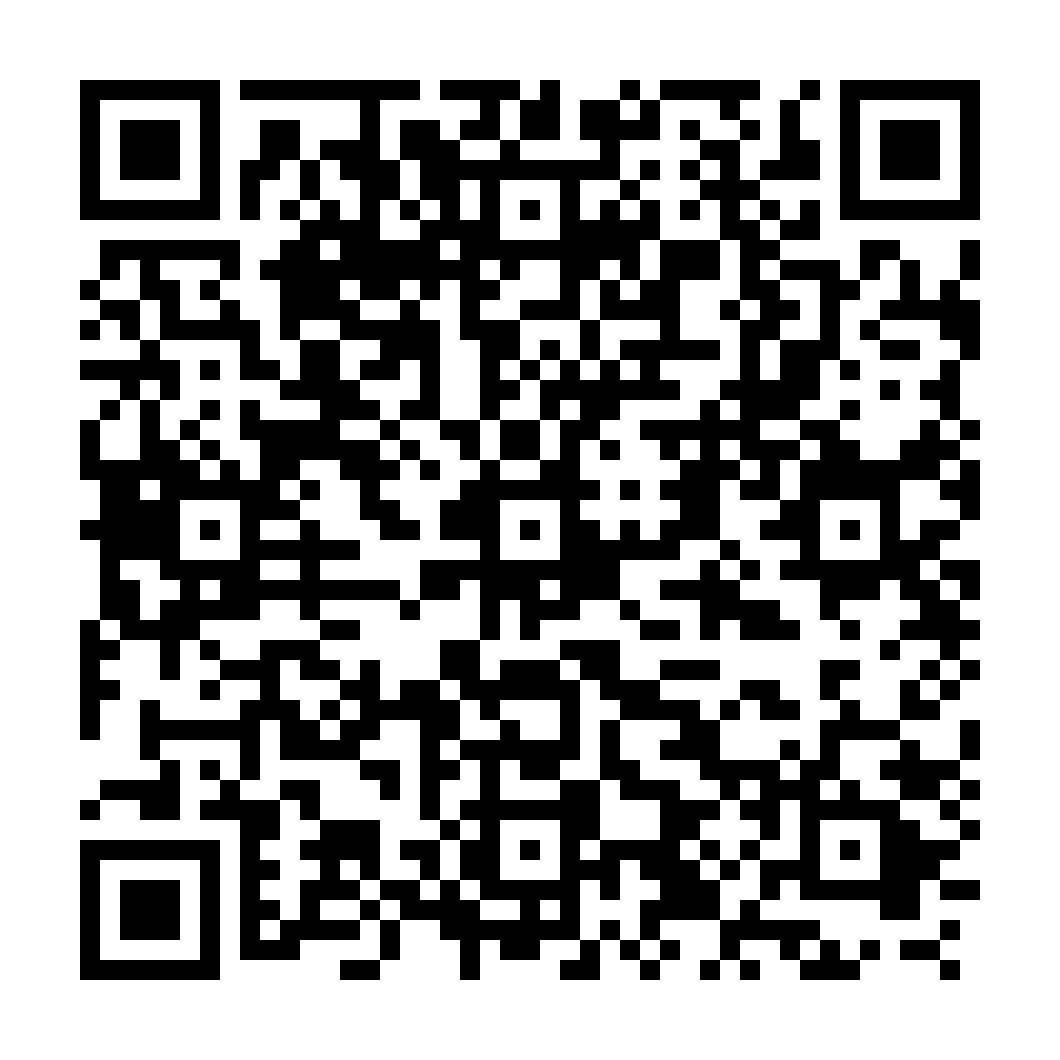
 My Sign User Manual
My Sign User Manual
The guide describes how to use the AutoSignature and Remote Service Management Portal built by InfoCert.
Certificate: the set of information, presented in form of electronic file, that defines with certainty the match between the Holder identification data and his public key. A certificate define with certainty the CA of issue and the lenght of time of use.
To access the management portal of your remote signing certificate, you must connect to the My Sign site.
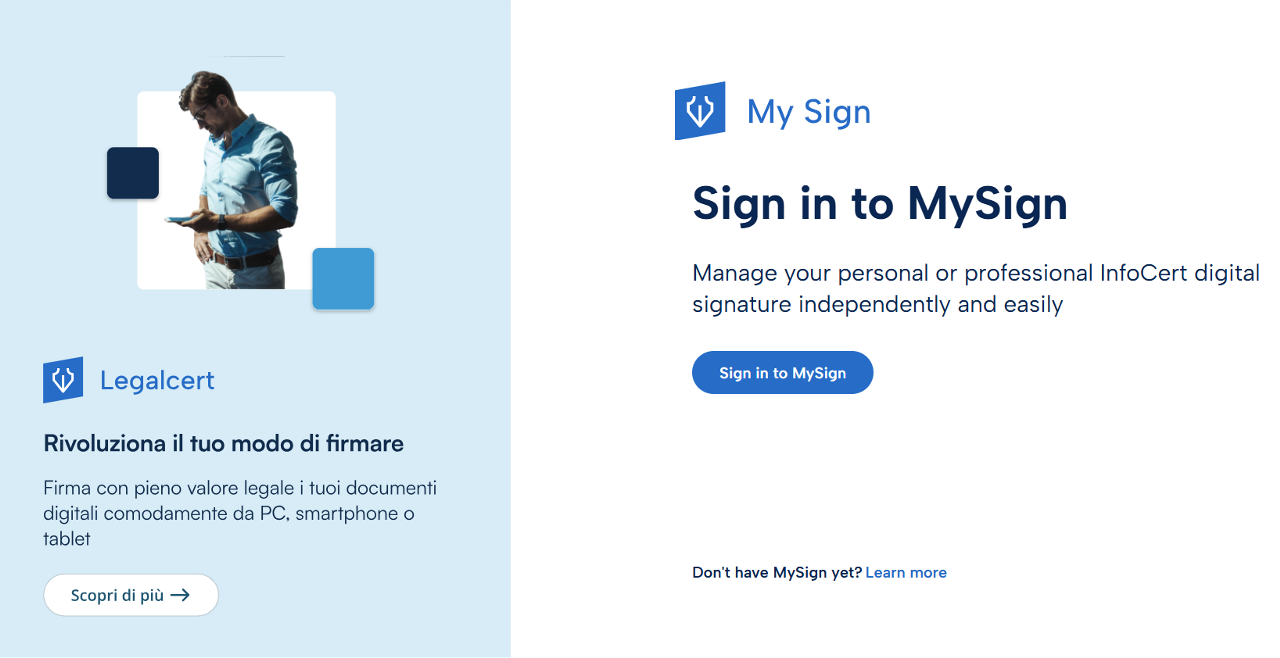
Authenticate with your login credentials:
The User ID is the one that has been assigned by InfoCert (available both in the Registration Request and in the confirmation e-mail arrived immediately after the registration of my data).
The password is the one you set when the remote signing certificate was activated.
If you have forgotten your password, you can recover it with the I Forgot the Password feature.

On the next welcome page, you will find the management menu of your signature certificate, remote or automatic:
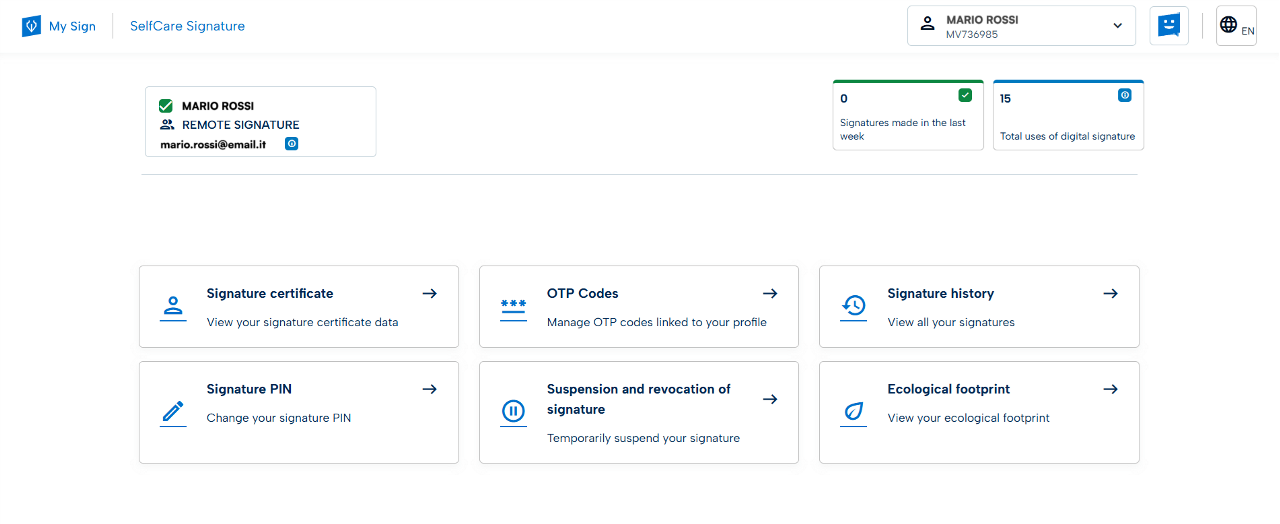
In this section you will find general information about the certificate: status, activation date, unique identifier number.

At the top right of the screen you will find the Trusty chatbot icon, which is ready to answer any questions you may have.
In this section you can choose the OTP reception mode to finalize the Signature operations.
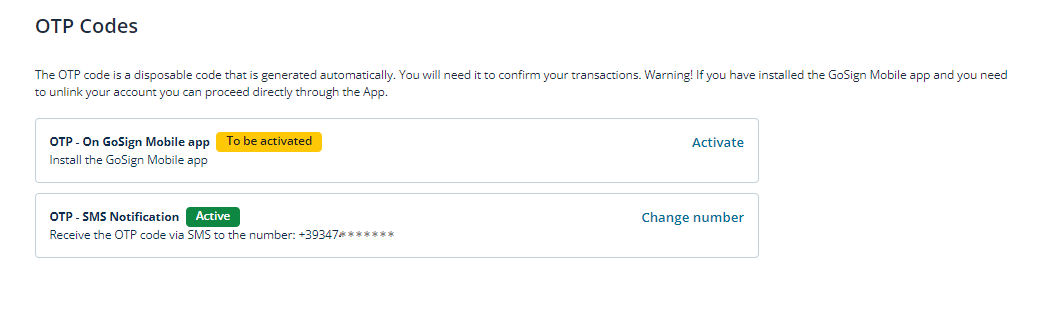
If you want to change the phone number linked to receiving OTPs, you must have access to the number currently in use to authorize the operation.
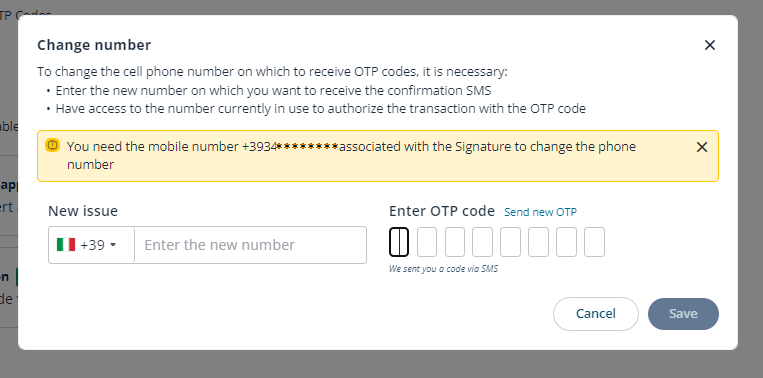
The OTP will be sent on your old phone number, that must be active when you start the change process.
This section displays the history of signatures made. Through the search filters it is possible to limit the search to a precise time frame.
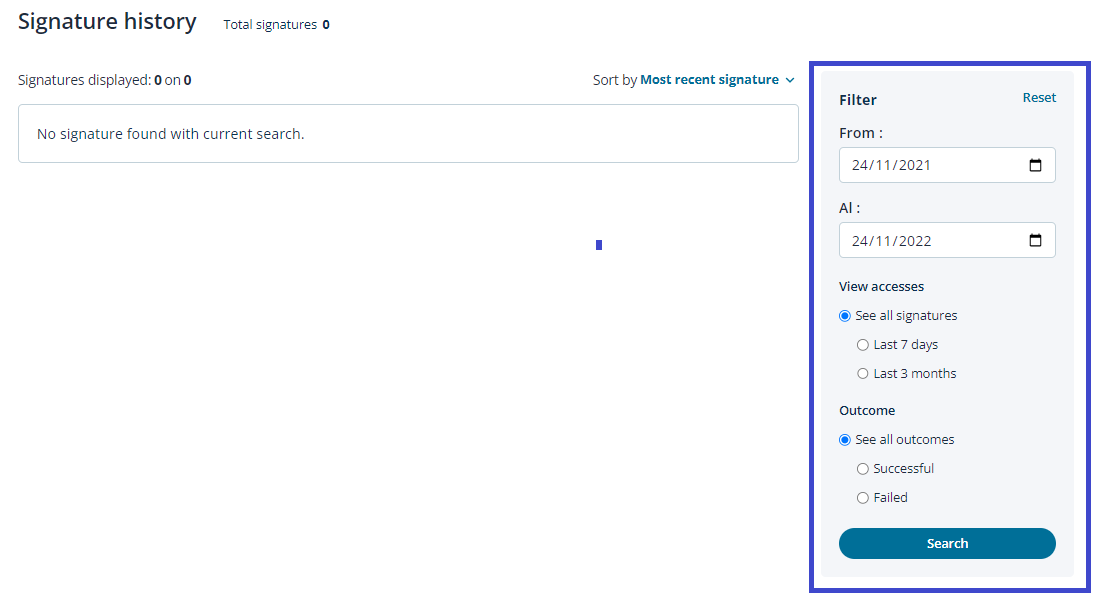
Within the Change PIN section, you can change the security PIN of your certificate.
After entering the current PIN and the new one, which must be confirmed, proceed with a click on the Confirmation button.
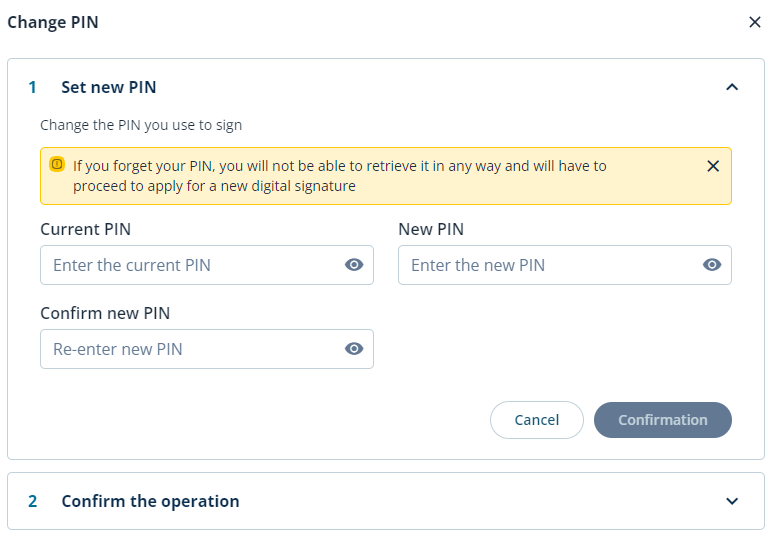
For security reasons, the system will request validation by entering an OTP code that will be received via SMS.
In the Renew Digital Signature section, you can view the expiration date of your certificate and renew.
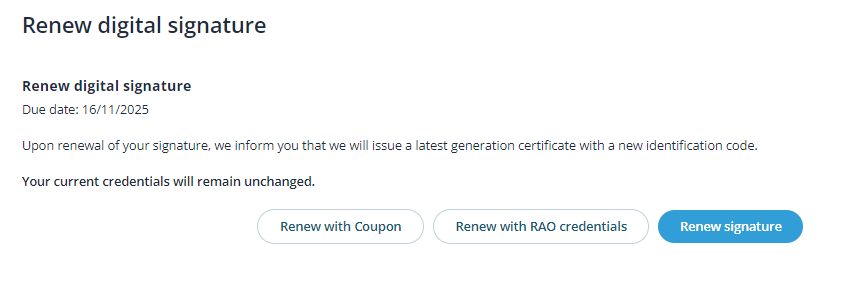
In this section you can temporarily suspend your signature or revoke it by permanently interrupting its validity.
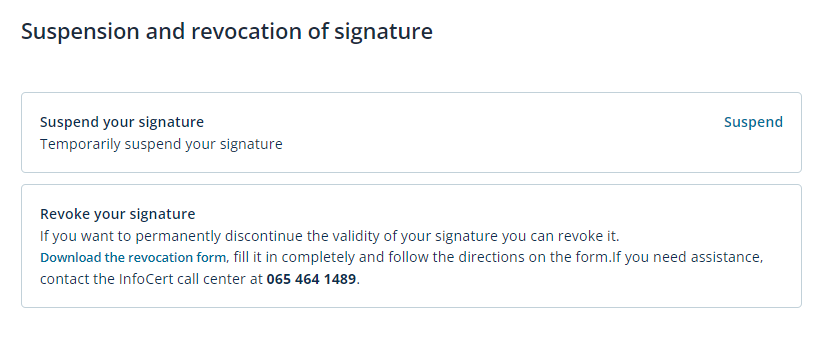
By clicking on Suspend you will be redirected to a form to fill in with the details of your signature to finalize the operation.
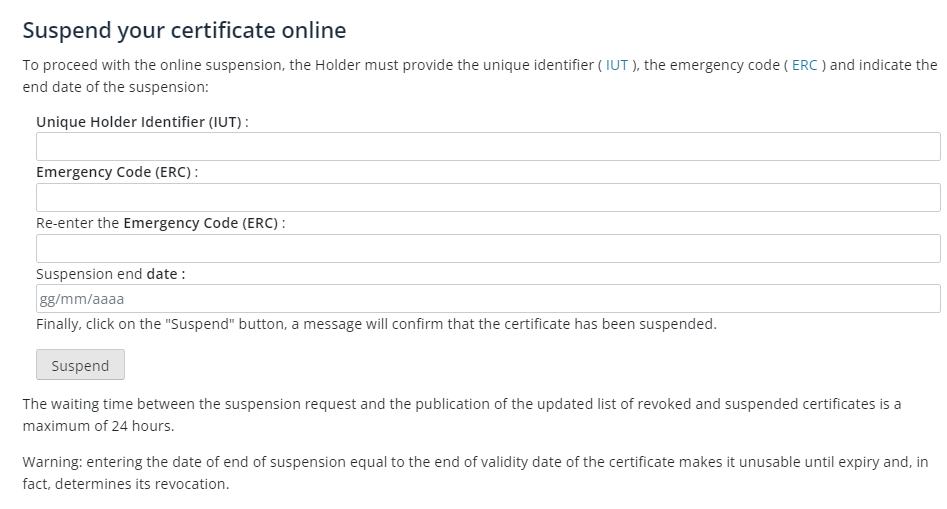
By clicking on your name at the top right and choosing Manage your account, you can change the following details.
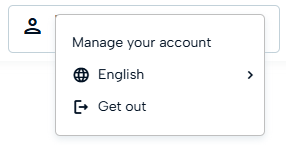
Once logged in, we access this area of the portal where we find the boxes:

By clicking on the "Personal Information" box you can edit:
Click "Update" to confirm the changes you have made.
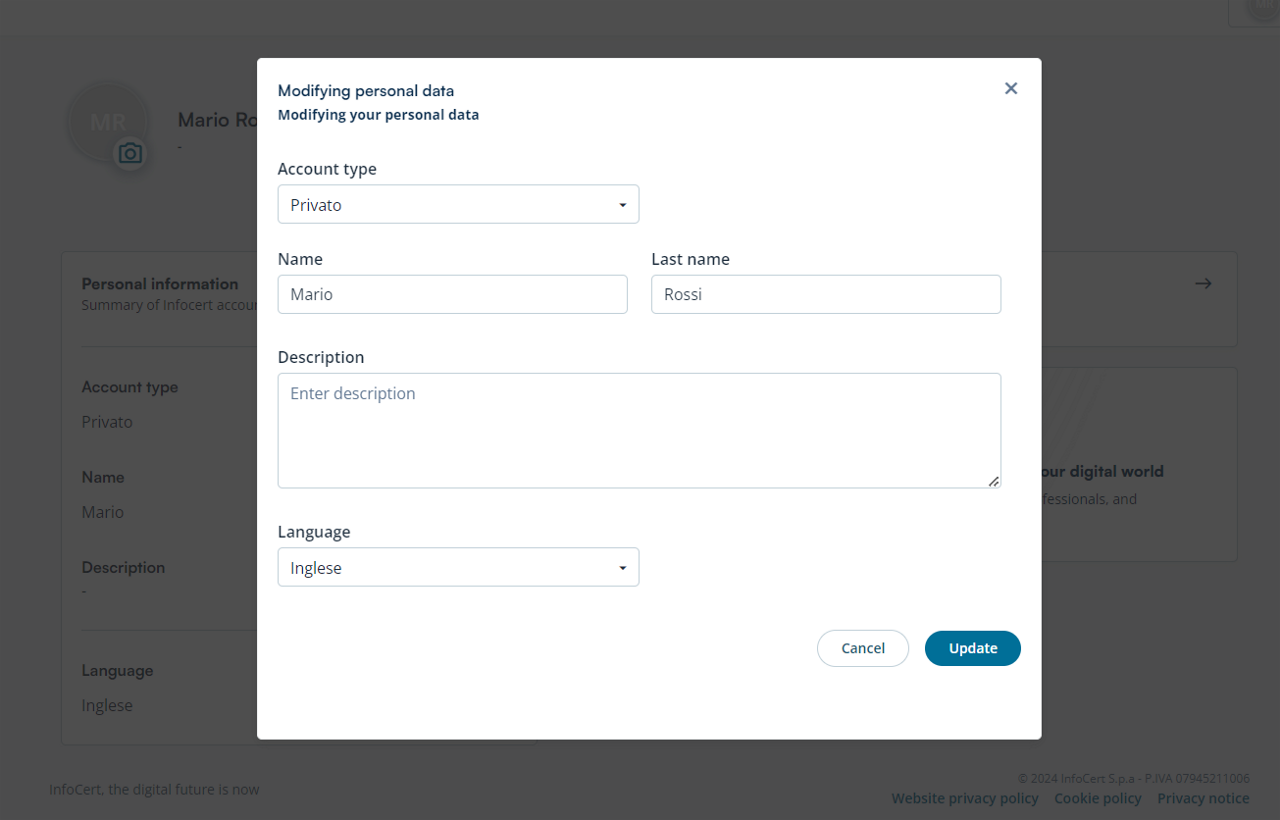
By clicking on the "Access Information" box, we can:

By clicking on Edit in the "Access Information" box, you can change the password for accessing the My Sign portal.
After entering the current password and the new one, which will need to be confirmed, proceed by clicking on the Confirm button.
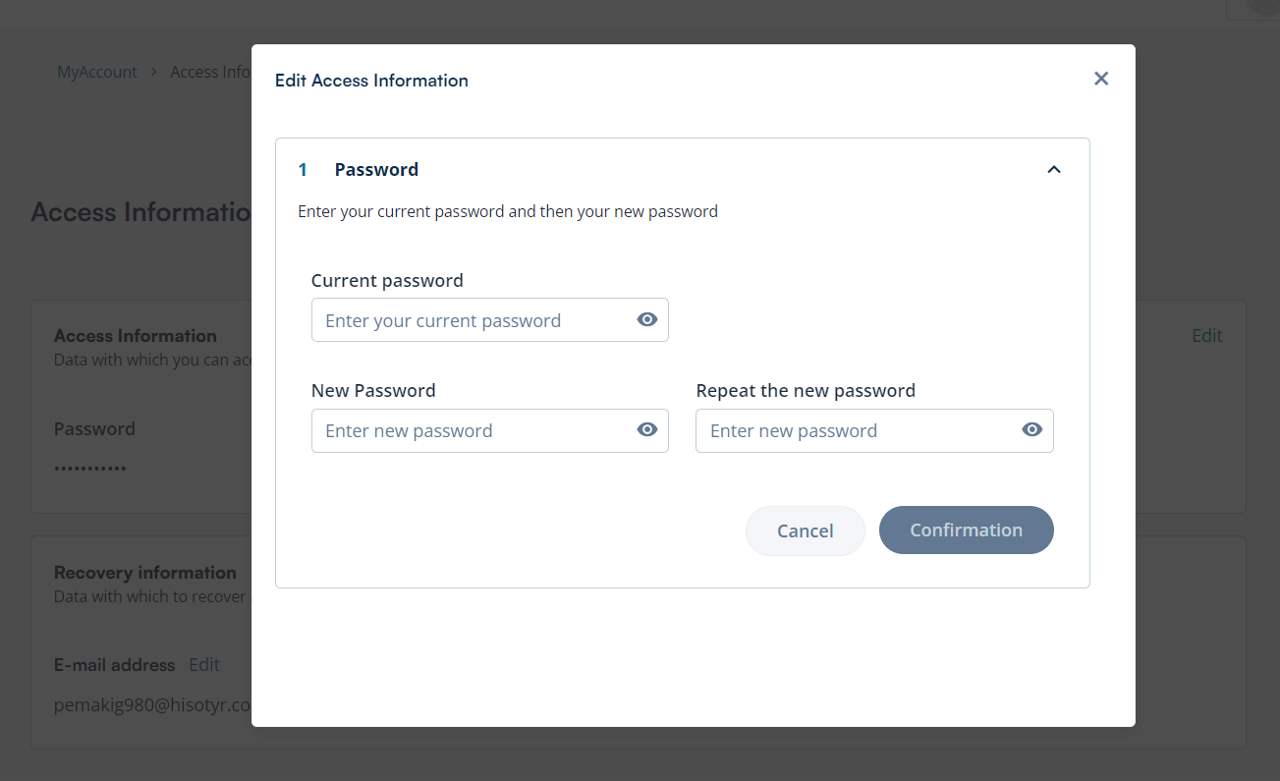
By clicking on Edit in the "Recovery information" box, you can change the mobile number on which you want to receive OTP codes.
Enter the new mobile number with the country code and click on Confirmation.
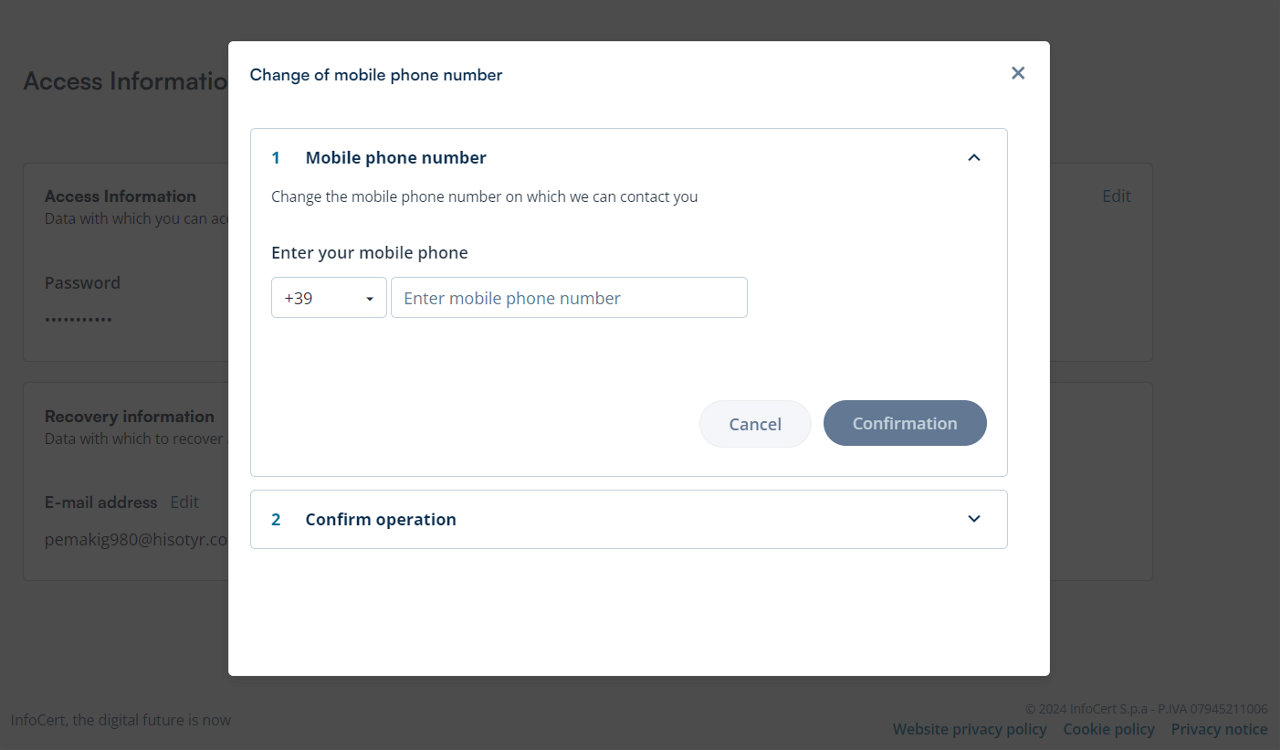
Enter the received OTP code on the mobile phone you are currently using, and then re-enter the received OTP code on the new mobile number you entered on the previous screen.
Click Confirmation to save your new mobile number.
By clicking Edit in the "Recovery information" box, you can change your valid email address to retrieve your remote signing certificate information. The address to which the submissions are made is the one declared at the time of registration of your data.
Click on Confirmation to validate the editing operation.
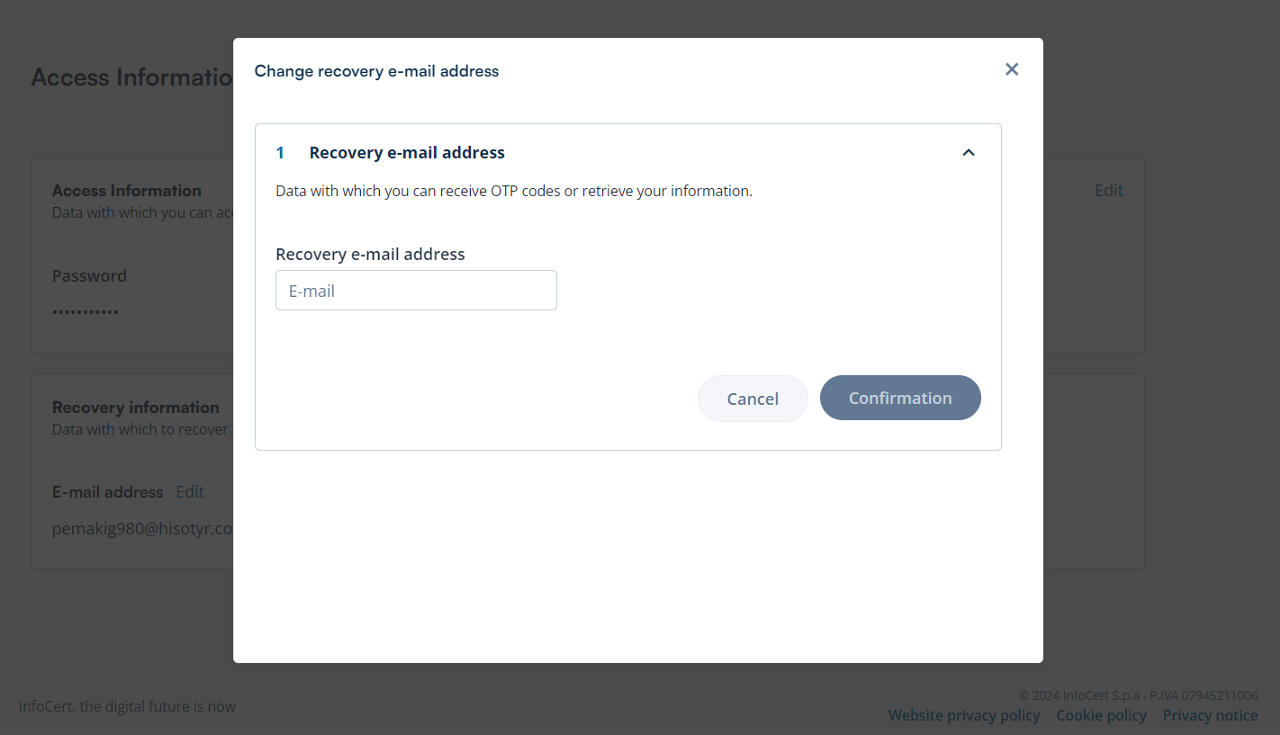
Add an extra layer of security and protection for your account.

To log out of the MySign portal, click on the Get Out button, which can be found at the top right of the drop-down menu next to the Name/user.