
 How to retrieve the serial number of a device (DESKTOP)
How to retrieve the serial number of a device (DESKTOP)
Overview
The serial number, or serial, of a signing device is the number that identifies the cryptographic chip on a smart card, business key or wireless key.
To know the serial number corresponding to the signature device of interest, it is necessary if:
To access a website in secure mode and configure the browser. In this case, you are asked to identify the model of the device you are using to choose the software to install on your computer (CSP module (Cryptographic Service Provider));
Need to decrypt a document based on an asymmetric key method (private - public) guaranteed only against certain physical device models (1205…, 1206…, 7420…).

Once I launch the GoSign Desktop software, I find the Signatures and Certificates feature. Next, I select the device signature.
I proceed with a click on the Device Information button.
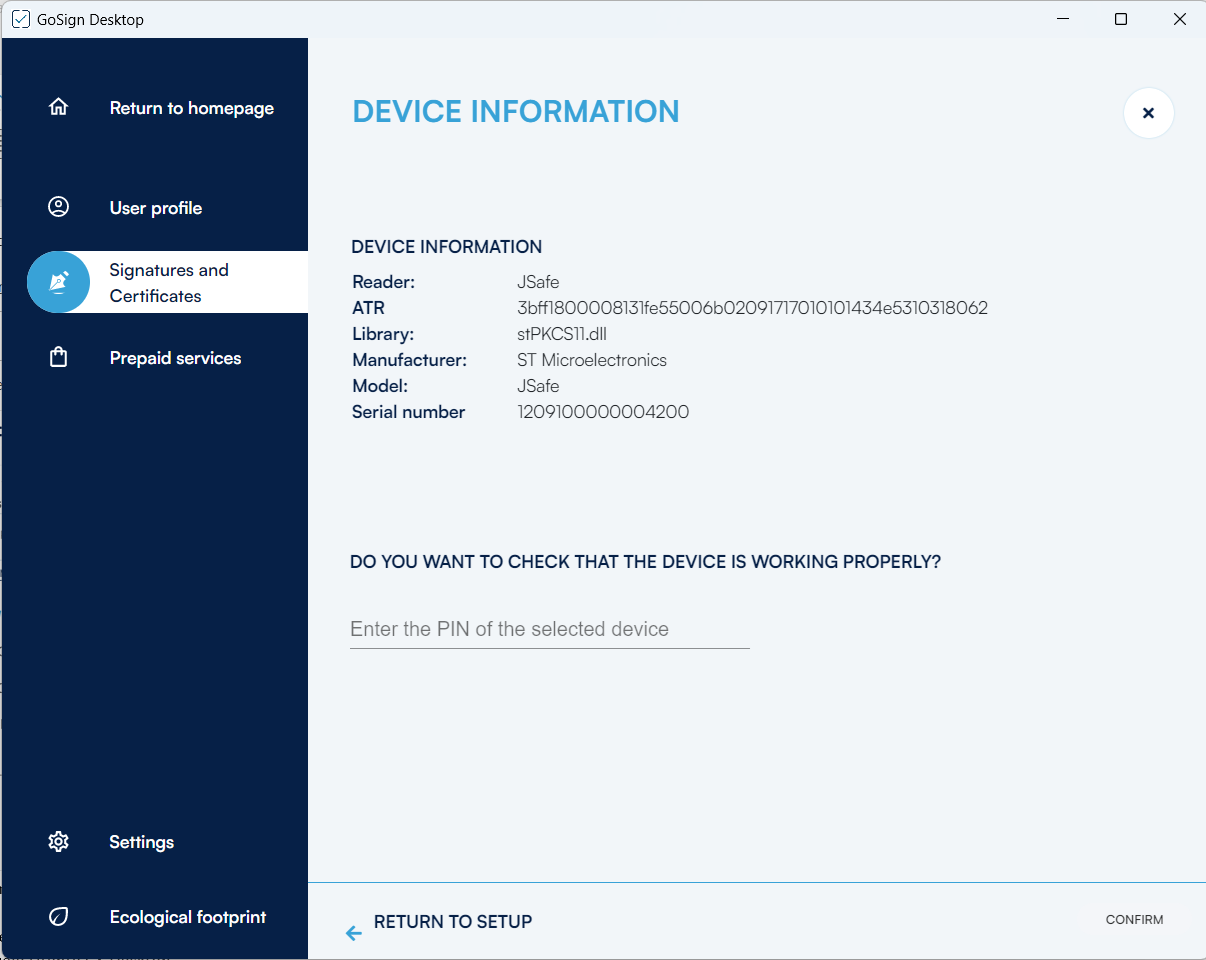
Find the Serial field with the serial number next to it in the Device Information tab that opens immediately after.
At this point you can write down the first four digits which will be used to identify the model of the physical device.
By clicking on the Back to Configuration link, you can go back to the section dedicated to signature devices, or by clicking on the X at the top right you can go back to the GoSign Desktop GoSign homepage.

