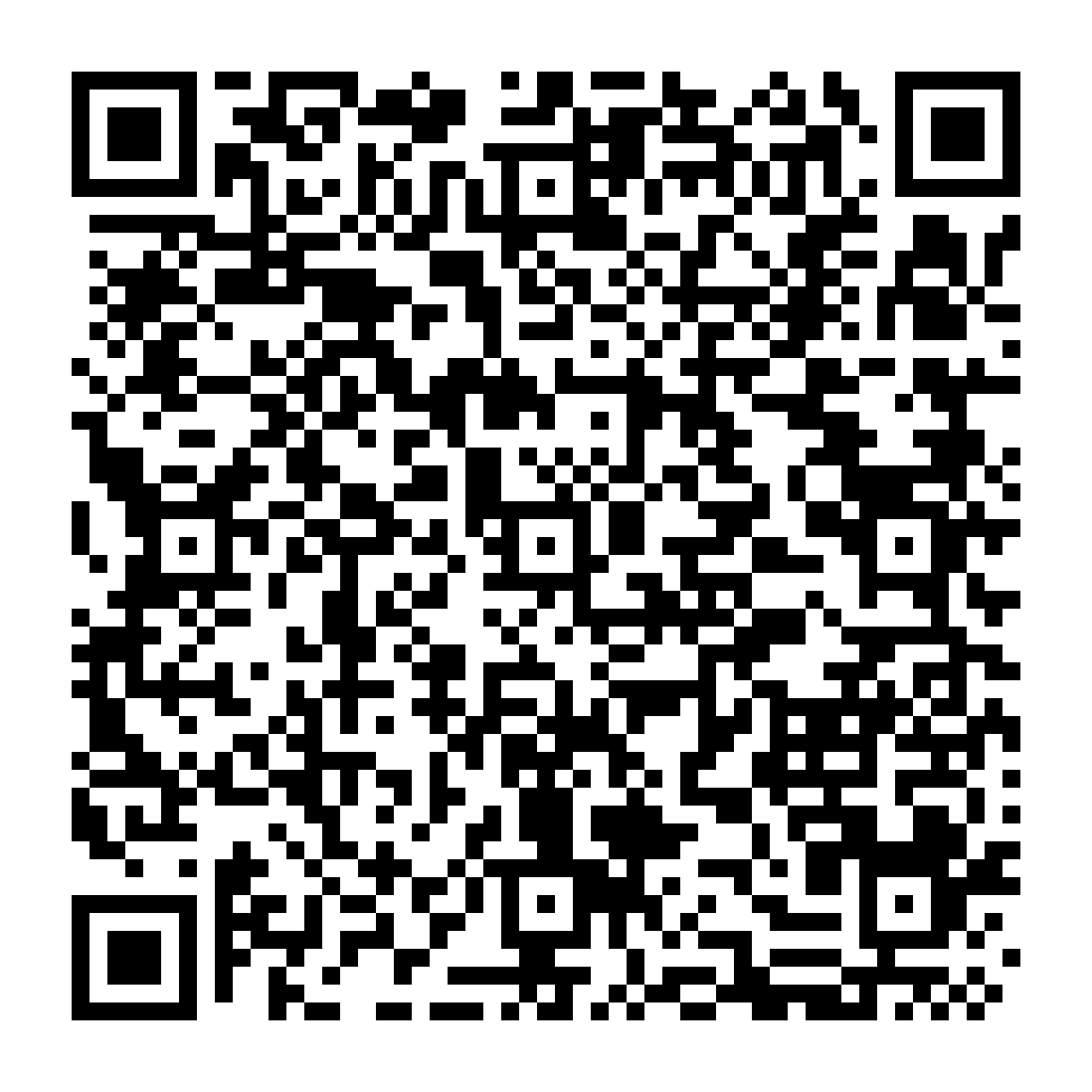
 Guide to the activation of a Remote Signature Certificate
Guide to the activation of a Remote Signature Certificate
What you need
Certificate: The set of information, presented in form of electronic file, that defines with certainty the match between the Holder identification data and his public key.
A certificate define with certainty the CA of issue and the length of time of use.
After completing the registration procedure for requesting a digital signature certificate (remote), you will receive an e-mail containing the file with the Activation Codes, accessible through the passphrase previously set, which contains the PIN and PUK codes, and the link to proceed with the activation of the certificate.
Attention: if you have chosen a different e-mail address from that of your Infocert Shop account, please refer to the section "Associating the certificate with an alternative e-mail".
Remember to have the associated mobile number with you on which you will receive the activation OTP for digital signature.
You need to proceed by opening the e-mail with the activation codes of the digital signature, then, open the file and enter the code (passphrase) chosen during registration in order to unlock the document protected by the password.
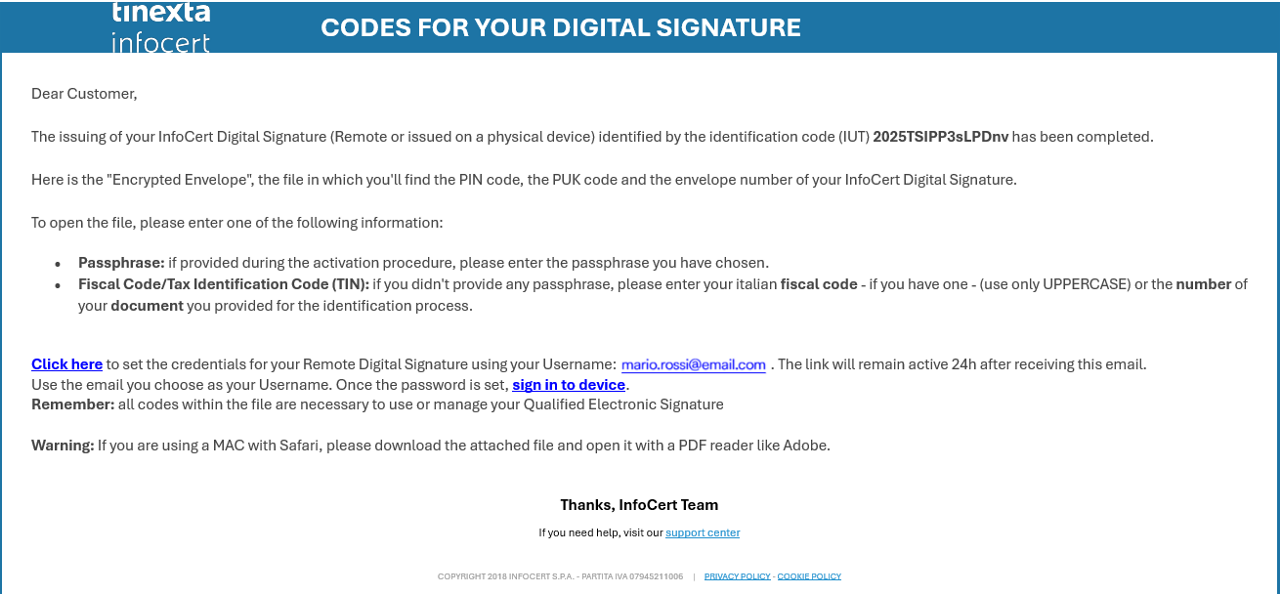
Inside the file, at the bottom right, there are the following codes:
You will need to copy the PUK code as it will be used to activate the signing certificate.
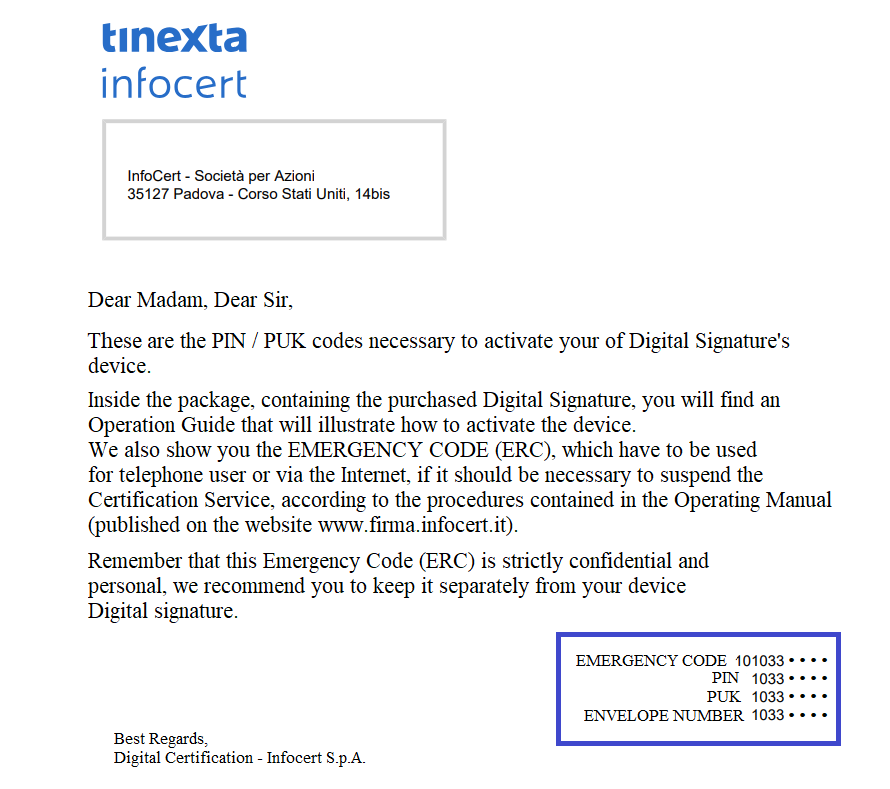
On the My Sign remote signature management portal you can enter the new credentials.
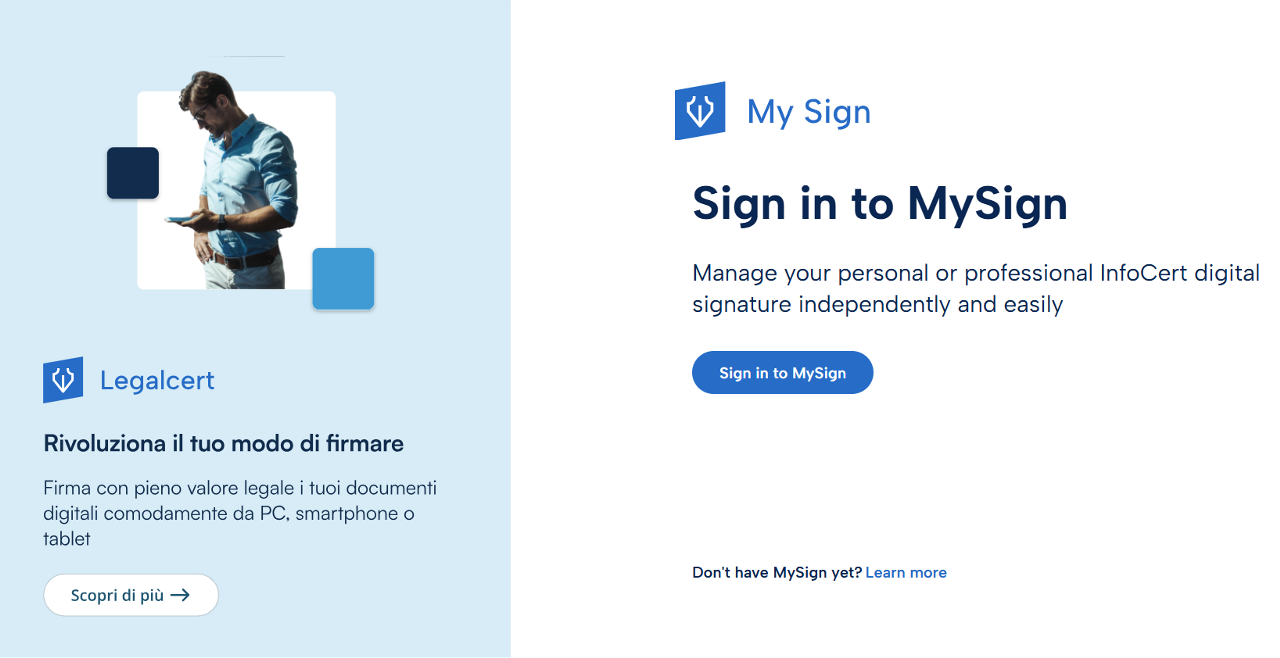
The first customization that is required is the change of the password.
The page provides for the insertion of a new password, that you will set according to the instructions provided: a length of at least 8 characters, uppercase and lowercase characters, one or more numbers, at least one special character and no more than two consecutive identical characters.
After entering the password a second time, for confirmation, proceed with a click on the Set password button.
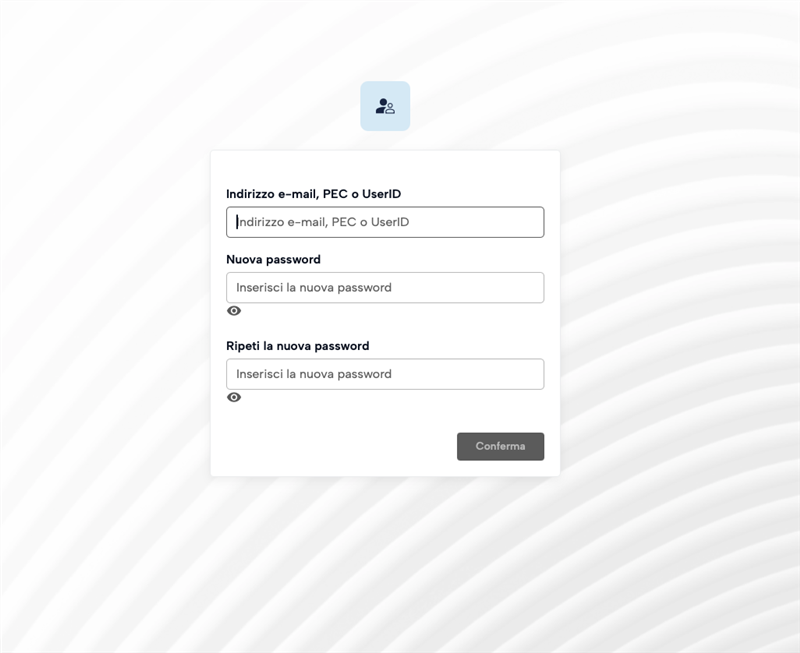
Virtual Folder: As well as the hard copy, you can receive your codes by email, in form of encrypted PDF that can be opened using the passphrase choosed by the holder during the signature request process.
Depending on the customization that is required, the change of the PIN.
The page includes the insertion of:
After typing the pin a second time and typing the otp received, proceed with a click on the Confirm button and complete the activation of your remote digital signature certificate.
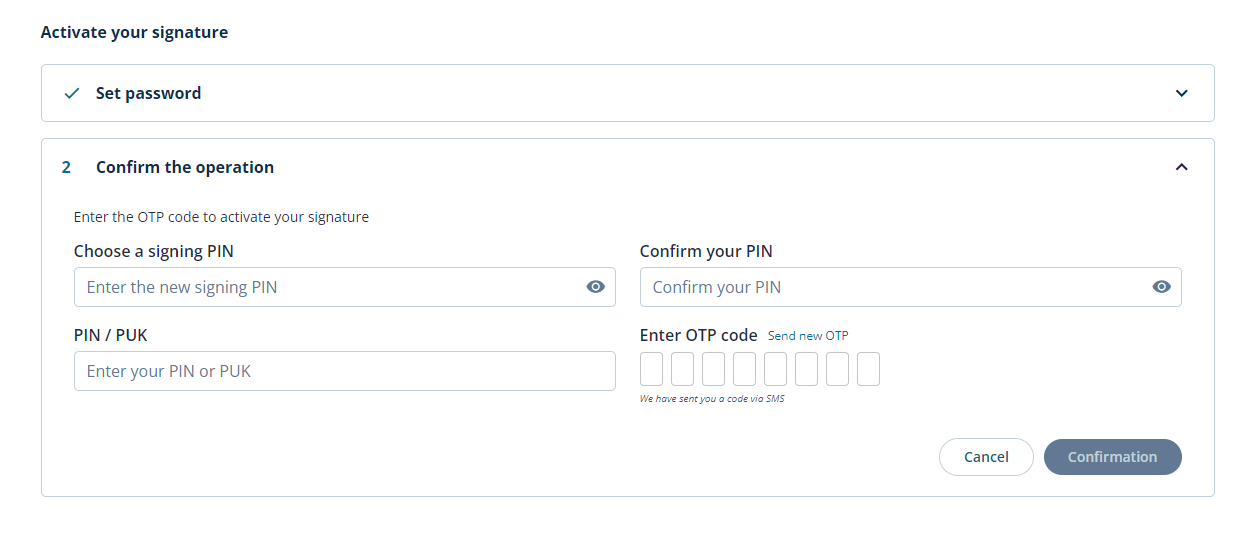
PIN: Personal Identification Number, is a numeric code that, associated to a signature certificate, allows to verify the correspondance between user and holder.
If you associated your signing certificate to a different e-mail from the one used for the purchase, in the confirmation email of issuance of the certificate there will be the link necessary to set the credentials linked to the new user chosen (in addition to the file containing the PIN and PUK codes accessible through the passphrase set previously):
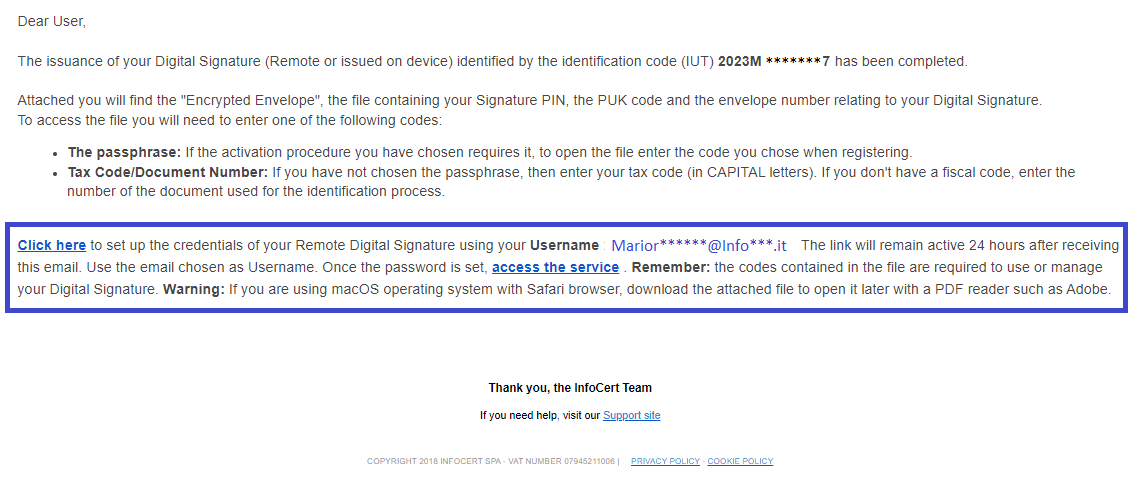
In the first step you can choose the password:
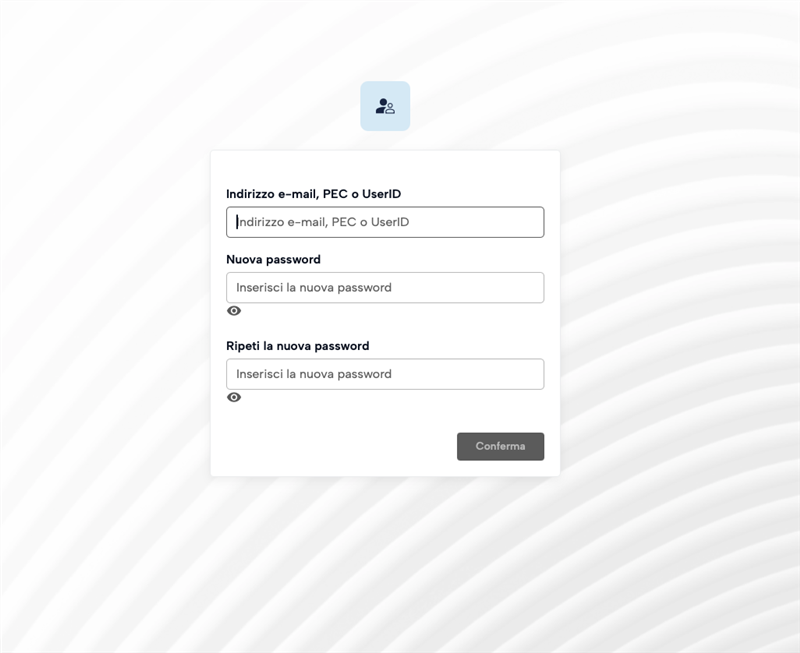
A click on the Save button will confirm the successful update:
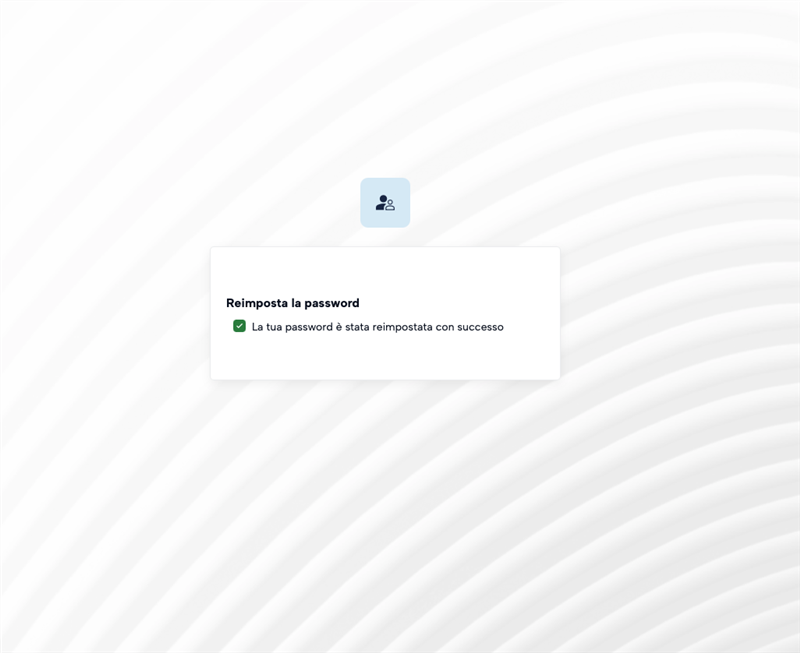
A click on the "Press to access the service" button will allow you to proceed with the choice of the signature pin that will be the last step necessary for activation.
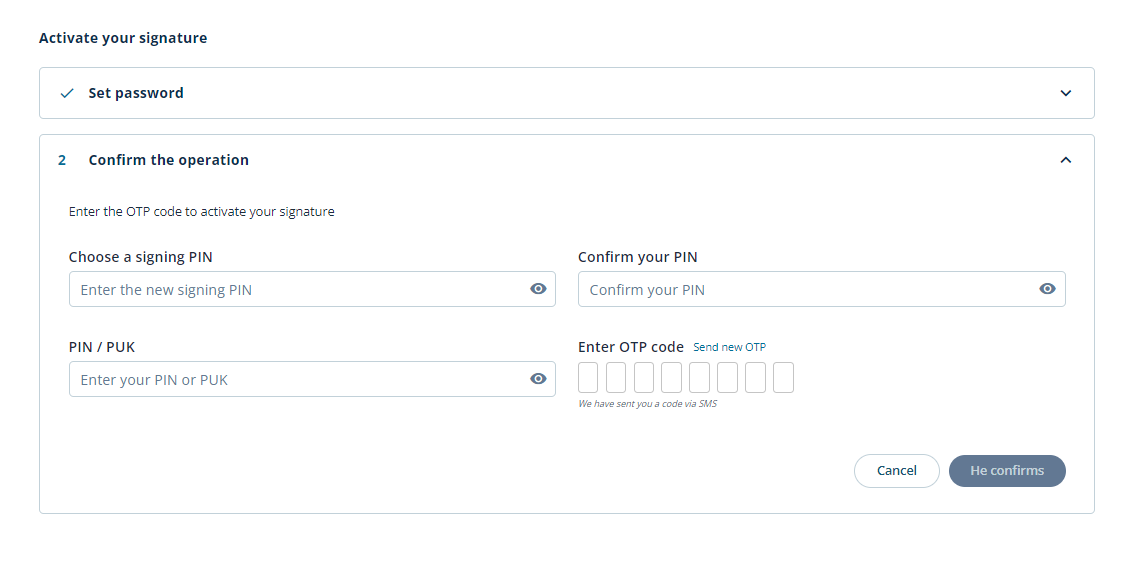
The system will confirm the success of the operation by redirecting the user to the My Sign home page.
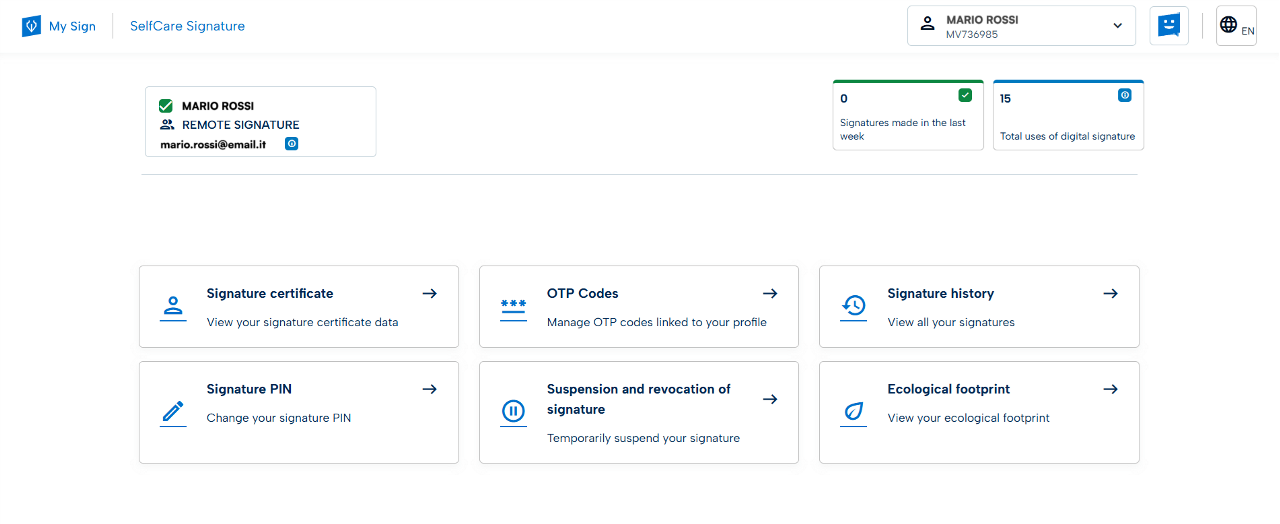
You can start to sign digitally your documents using the functions available on GoSign Desktop or download the Gosign Mobile App for free (available for iOS and Android).
If you need to change some informations relating to your signature certificate, you can always operate through the My Sign portal.
