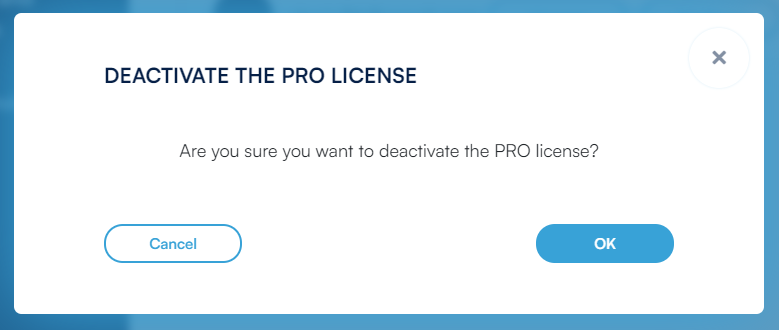Guide to activate advanced features in GoSign PRO (DESKTOP)
Guide to activate advanced features in GoSign PRO (DESKTOP)
GoSign Desktop PRO offers additional features that are not included in the FREE version. The PRO version also lets you work on several documents at the same time.
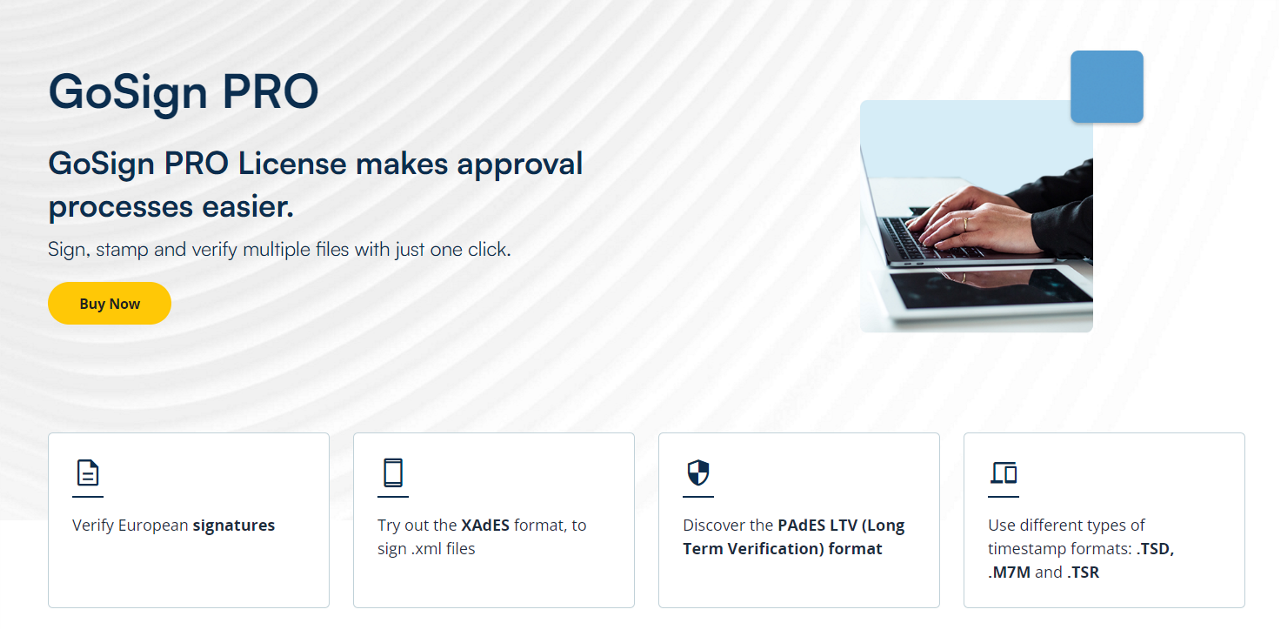
The InfoCert site dedicated to digital signatures provides all the information you need on GoSign Desktop PRO additional features.
You can choose the license package that best suits your needs, then click on Buy Now button to go to the purchase configuration page.
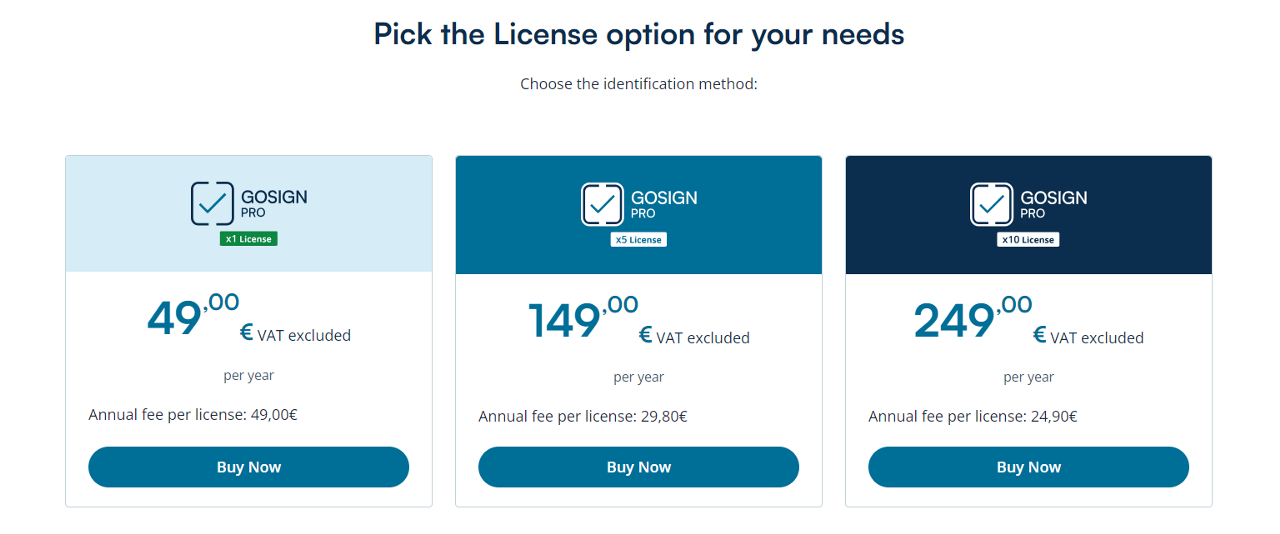
You can also purchase a subscription that is longer than the contractually agreed one-year subscription.
Click on Continue to purchase the license on the InfoCert Store.
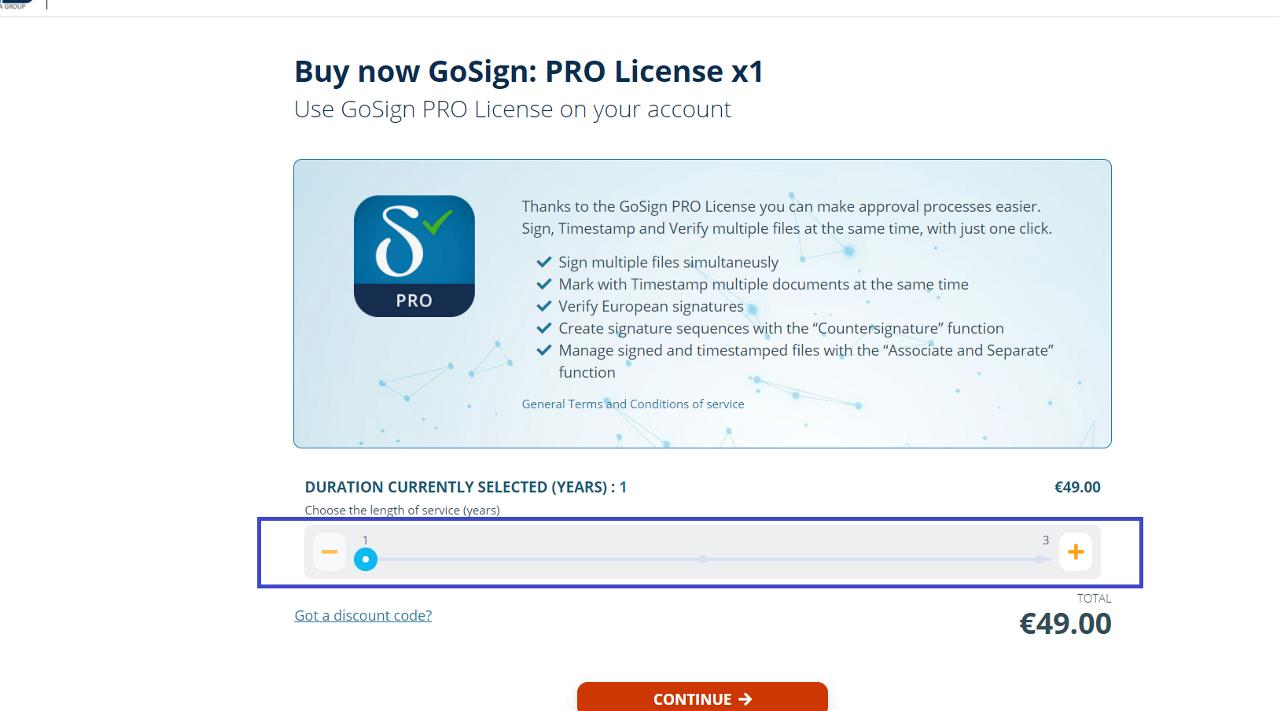
One click allows you to be redirected to the authentication page where you can register your new account (Customer Area) or log in using one of the InfoCert accounts you have.
If this is your first time making a purchase, you will need to register using the form in the Store.
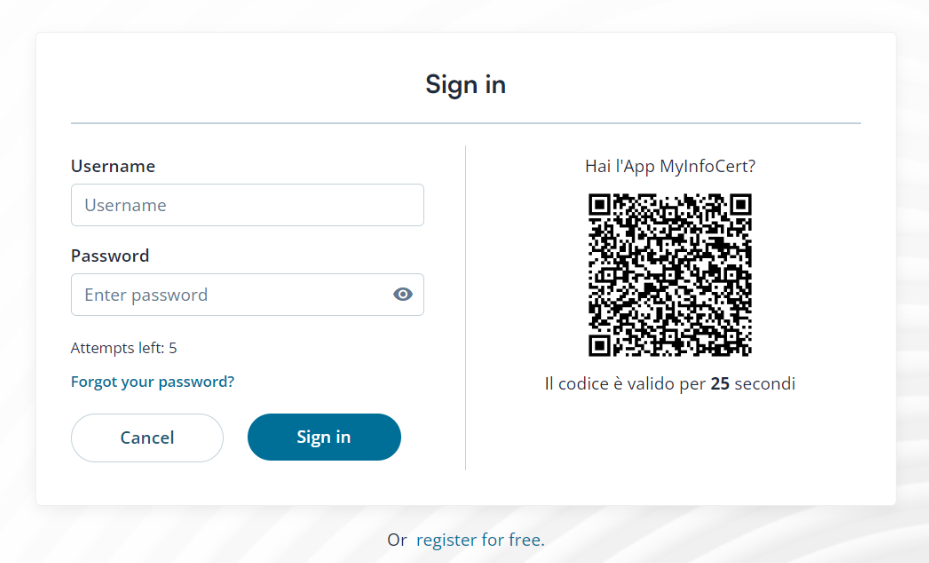
After login, select a method of payment, bearing in mind that if you choose a bank transfer, the purchase will be confirmed only once we receive payment.
The invoicing information saved in InfoCert is displayed.
If you are unsure whether your data is up to date, now is the time to check your information and correct it, to ensure you receive the correct electronic invoice for the purchase.
If the information are correct, you can click on Complete the Purchase and finalize your order.

The system will confirm the purchase and you will receive a confirmation email at the email address entered in the InfoCert Store.
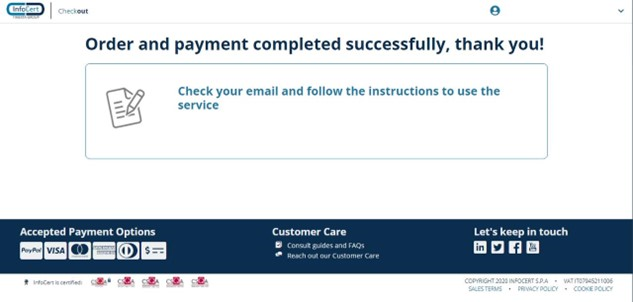
The email contains the License Key that will unlock GoSign Desktop PRO's advanced features.
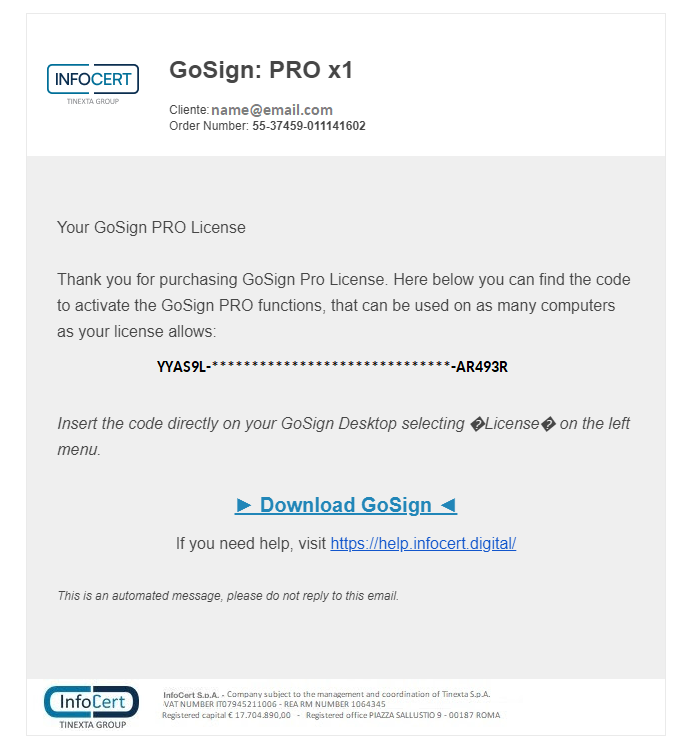
Each activation purchased can be used on one device only.
When you start GoSign Desktop, you will be asked to log in with your InfoCert credentials (Customer Area) or, if you do not have one, to register a new InfoCert account.
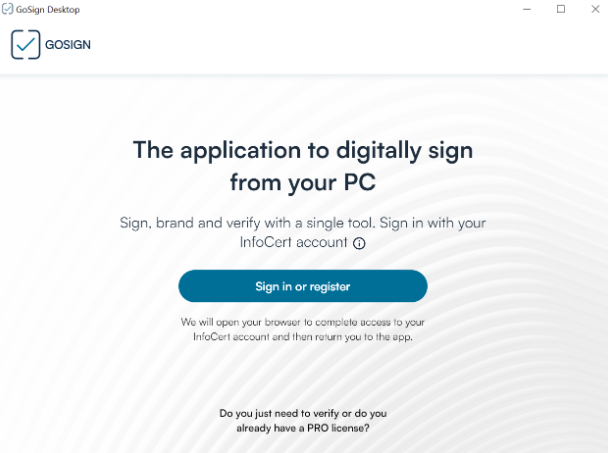
One click allows you to be redirected to the authentication page where you can register your new account (Customer Area) or log in using one of the InfoCert accounts you have.
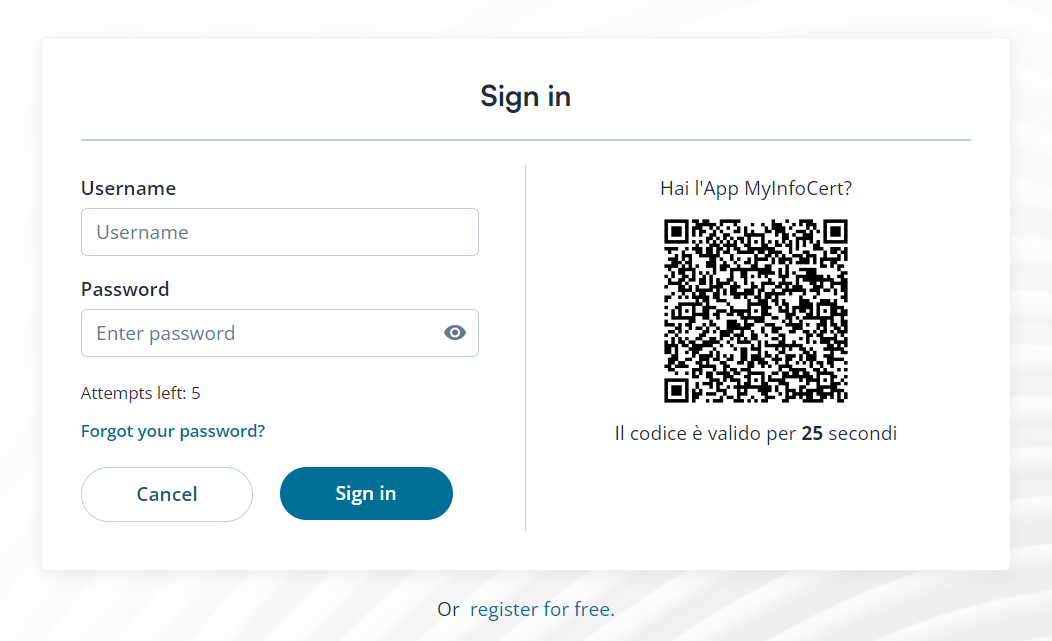
If you do not log in with your InfoCert Store credentials (Customer Area), the only possible operation will be the "Signature Verification" on a document.
On the GoSign Desktop software home page, go to User profile with the License section.
In this section you have to enter the code number of the PRO license that was sent by email from InfoCert and then proceed with the activation by clicking on the Confirm button.
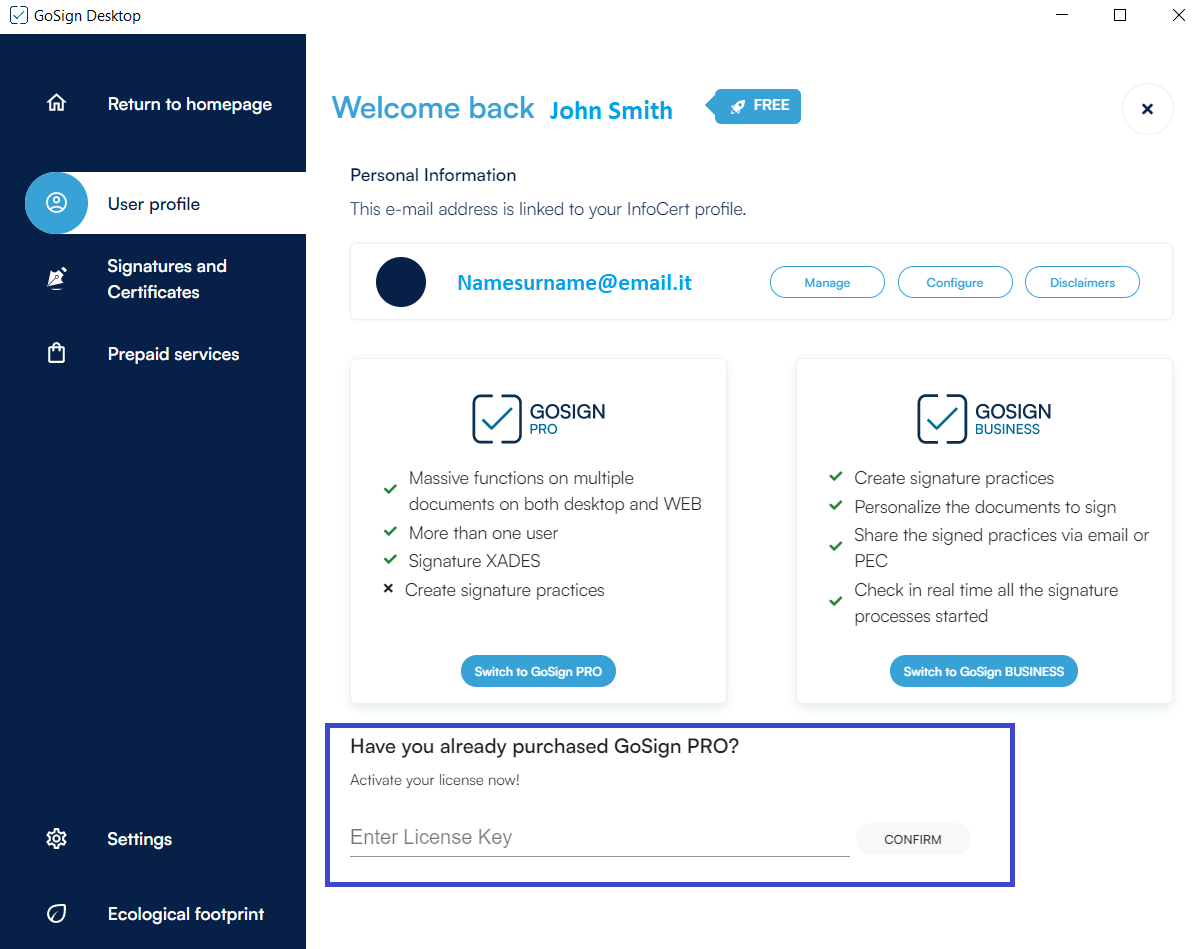
GoSign Desktop PRO confirms the successful update by showing the currently active PRO license key.
To verify the successful installation of the license, simply close the User profile section to verify that the new features are active on the application by clicking on the X at the top right.
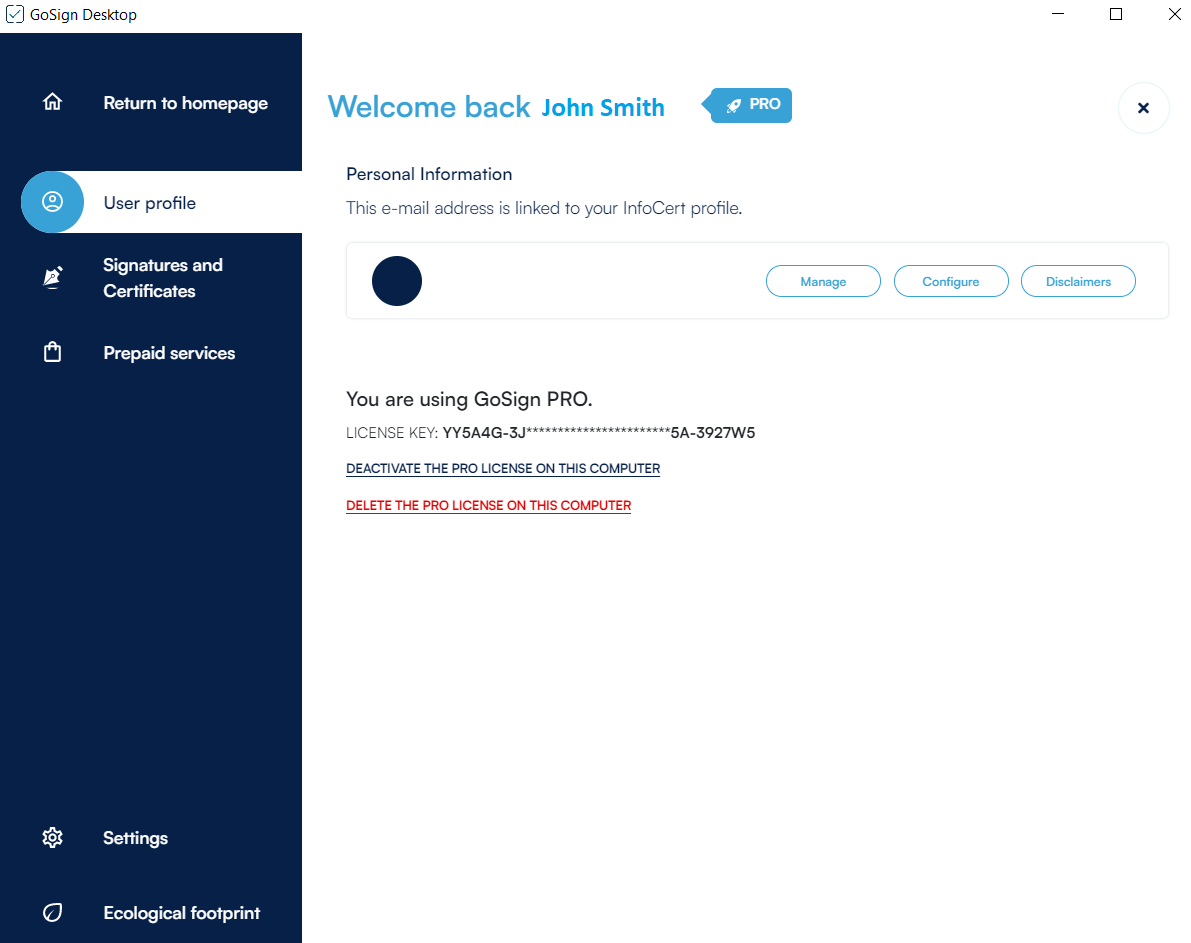
If you need to uninstall the advanced features from the workstation, you can click on the link Deactivate the Pro license on this computer. A message will ask for confirmation.
Click on the "X" in the upper right corner to return to the home page.