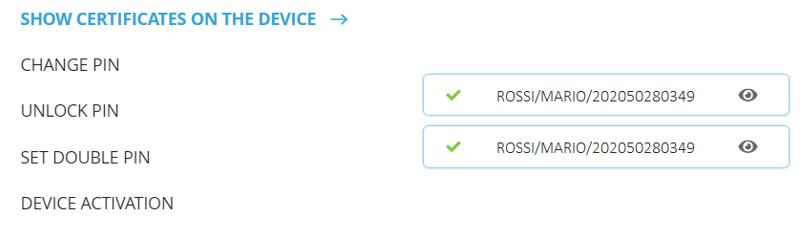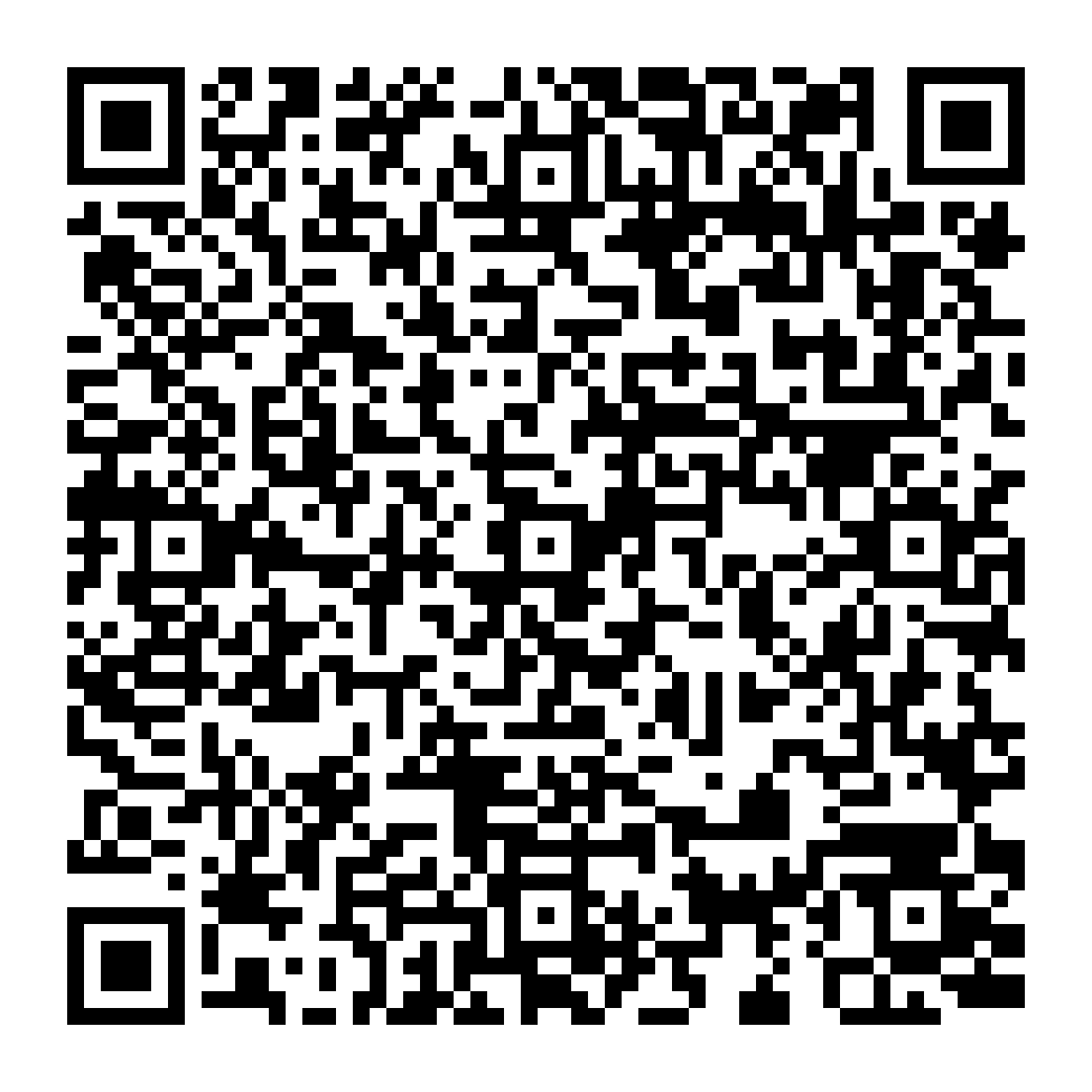
 How to determine if a physical device contains an authentication certificate (DESKTOP)
How to determine if a physical device contains an authentication certificate (DESKTOP)
Overview
The authentication certificate allows the Controller to access the services provided on the network in a secure manner. It also allows you to sign or encrypt e-mail messages.
It is issued by a Qualified Trusted Service Provider following the provisions of the Operating Manual. It provides for the certain identification of the Holder by the certifier but does not have a predefined technical standard.
Double-clicking on the icon starts the GoSign Desktop program. Once the home page is displayed, you need to move to the Configure side menu (marked by the gear icon).
Next, select the dedicated page Your signatures in the device signature section.
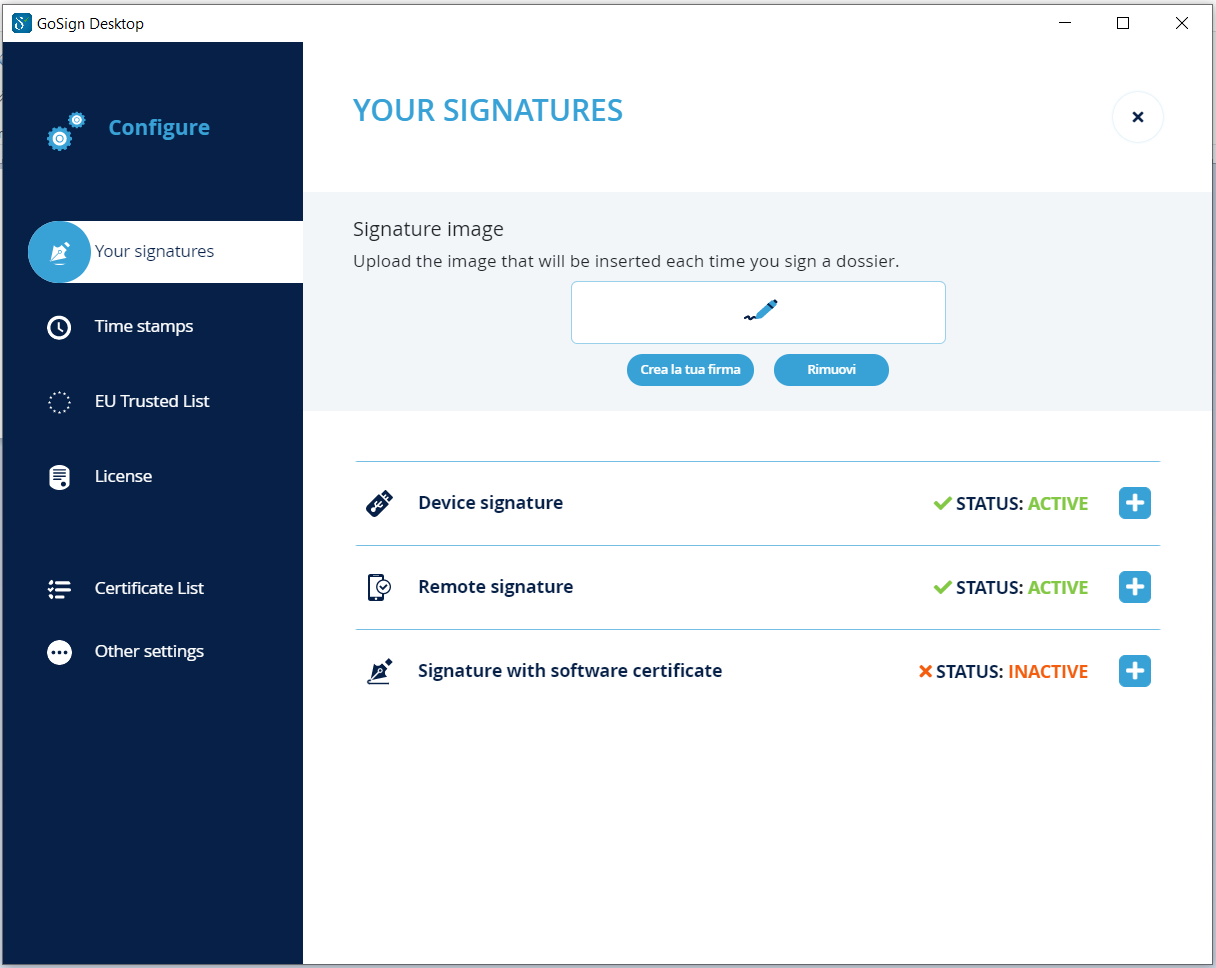
By selecting the Show certificates on the device function. The list of certificates contained within the device will appear on the right side:
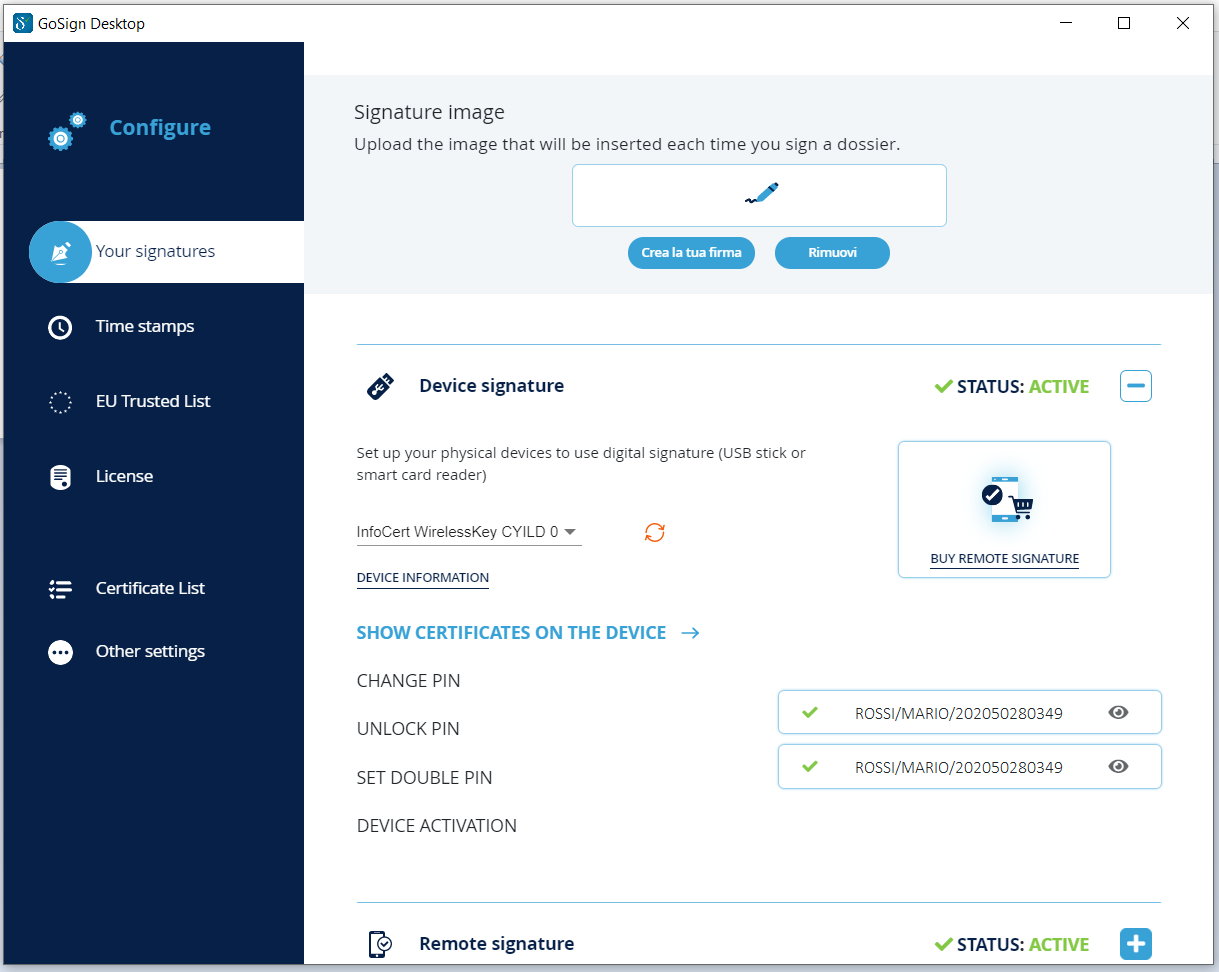
If the sequence Tax Code / serial number of the device / hash is present next to the yellow icon, it means that a CNS type authentication certificate is present on the device.